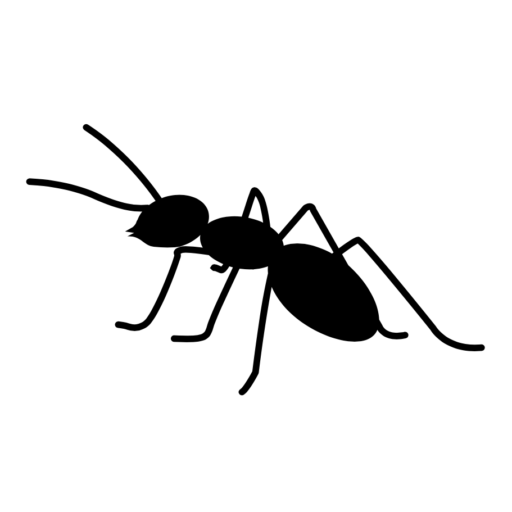Month: February 2019
-
Running a LabVIEW executable as a Windows service
These steps will allow you to set up an executable built with LabVIEW as a Windows service, allowing it to start up automatically and run in the background. Note that this is not a full-featured solution to creating a service, for example your LabVIEW program will not receive shutdown or restart messages which would allow it…